Ed-tech founders spend a considerable portion of their daily work hours on Google. Knowing how to efficiently use Google can help you save time & become more efficient in your work. Following is a short guide with examples that will help you become a ‘master researcher’ in Google Search.
1. Master Advanced Search Operators:
Google “search operators” are special characters or commands that help you narrow down and refine your search results. Here’s a list of some essential Google “search operators” for ed-tech people:
Quotation Marks (” “): Using quotation marks to search for an exact phrase. For example, “open AI” will only return results where those two words appear together in that order.
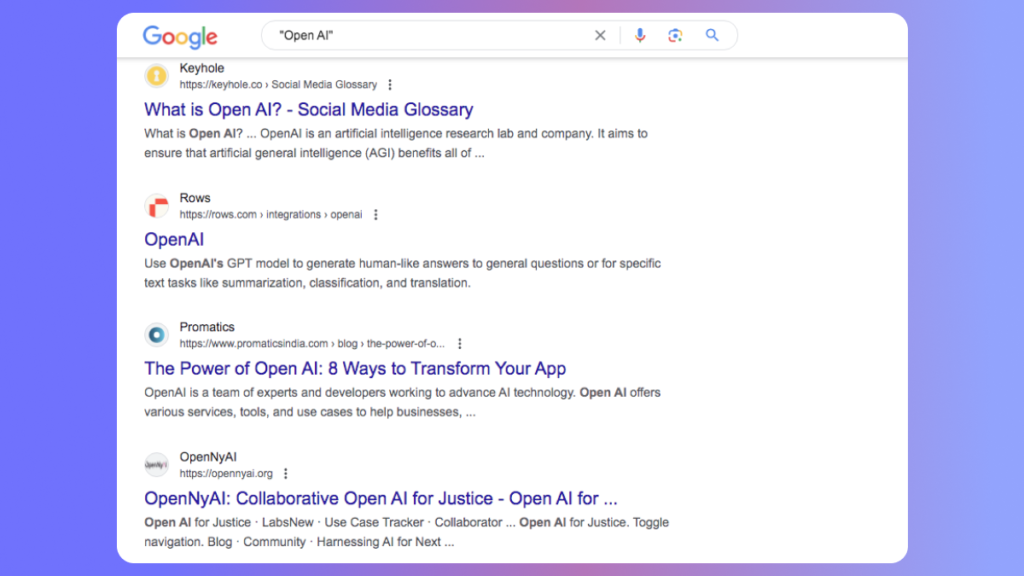
Minus Sign (-): Exclude specific words from your search by putting a minus sign directly in front of them. For instance, if you’re searching for Jaguar cars but want to exclude any results related to the animal, you can search for “Jaguar -animal”.
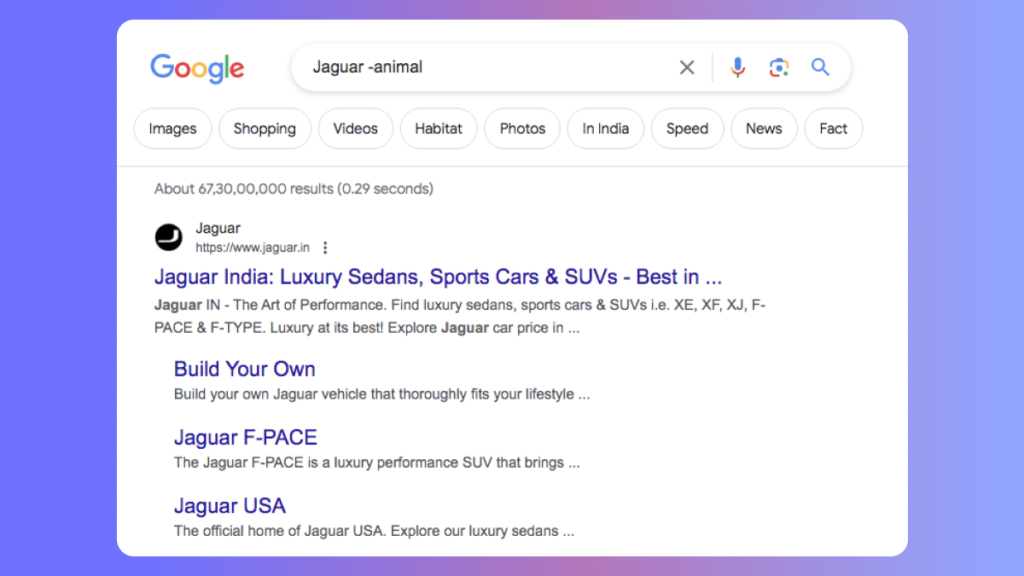
Site (:): Limit your search to a specific website or domain. For example, “site:wikipedia.org evolution” will only return results from Wikipedia related to evolution.
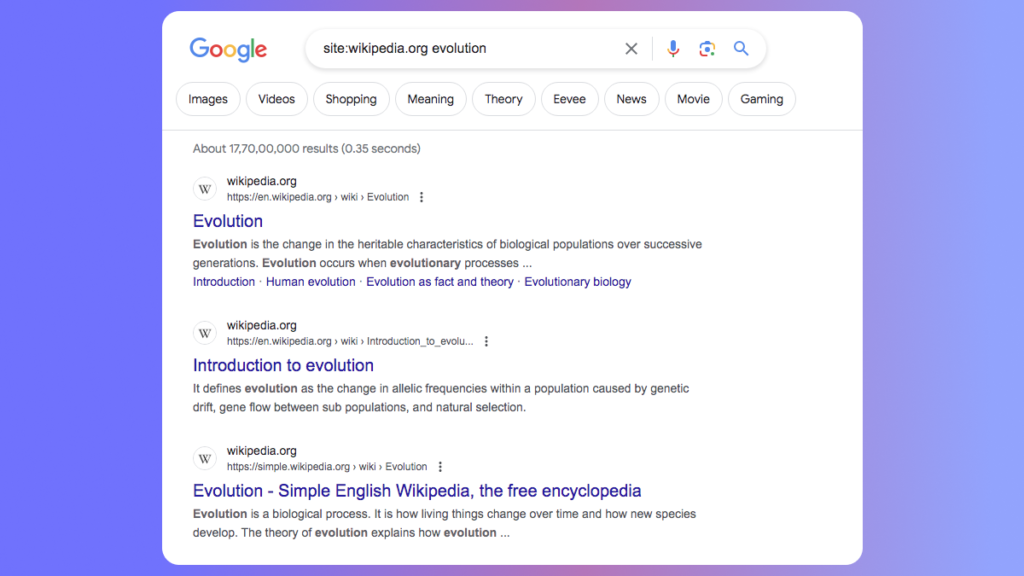
File Type (:): Specify the file type you’re looking for. For instance, if you’re searching for PDFs related to machine learning, you can search for “machine learning filetype:pdf”.
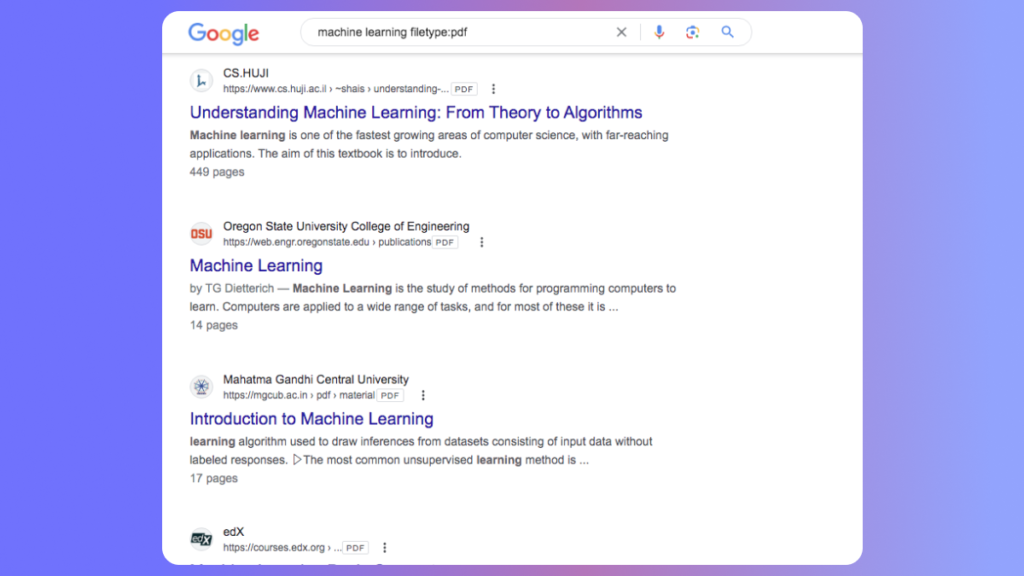
Asterisk (*): Use an asterisk as a placeholder for any unknown or wildcard terms. For instance, “the * of happiness” will return results for various phrases fitting that pattern, such as “the pursuit of happiness” or “the science of happiness”.
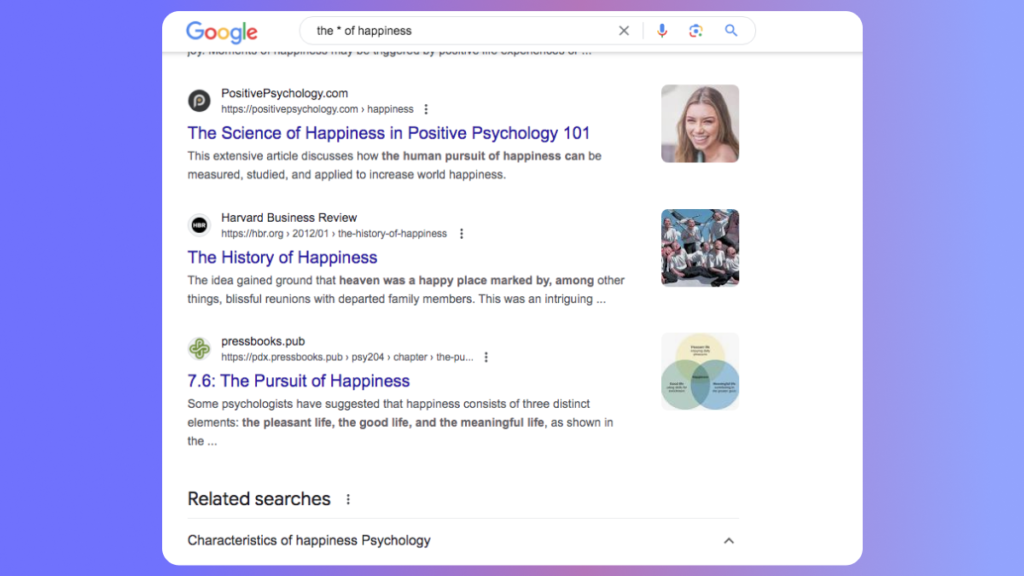
Intitle (:): Find pages with a specific word or phrase in the title. For example, “intitle:COVID-19 vaccine” will return results with “COVID-19 vaccine” in the title.
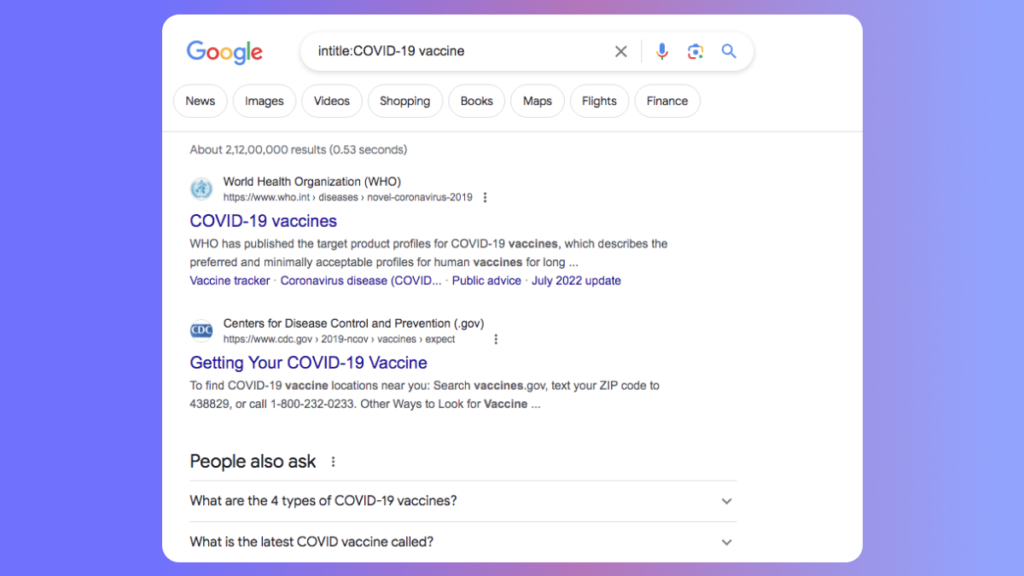
Intext (:): Limit your search to pages containing specific words or phrases in the text. For example, “intext:quantum mechanics” will return pages with “quantum mechanics” mentioned in the body of the text.
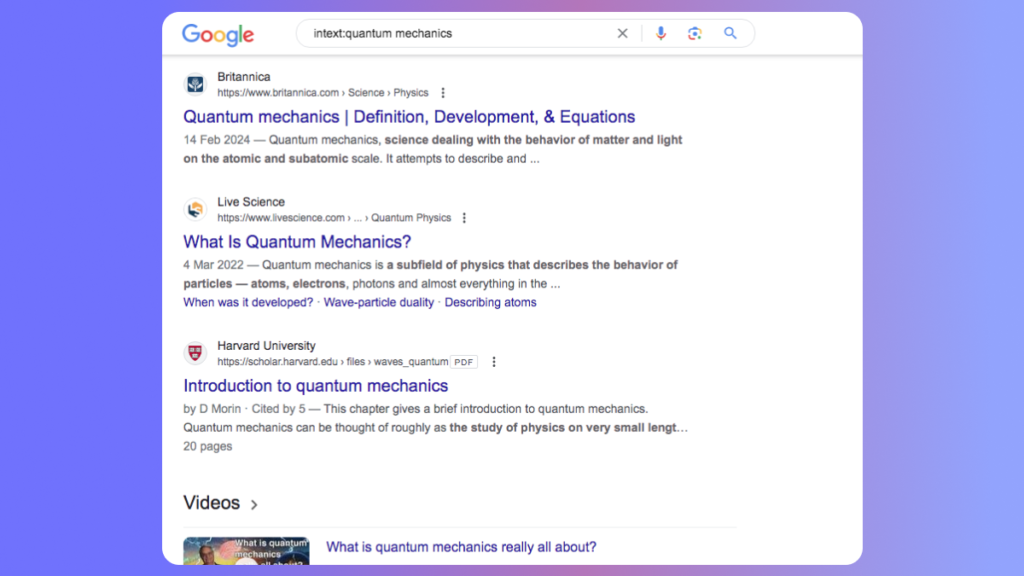
Related (:): Find sites related to a specific domain. For example, “related:nytimes.com” will return websites related to The New York Times.
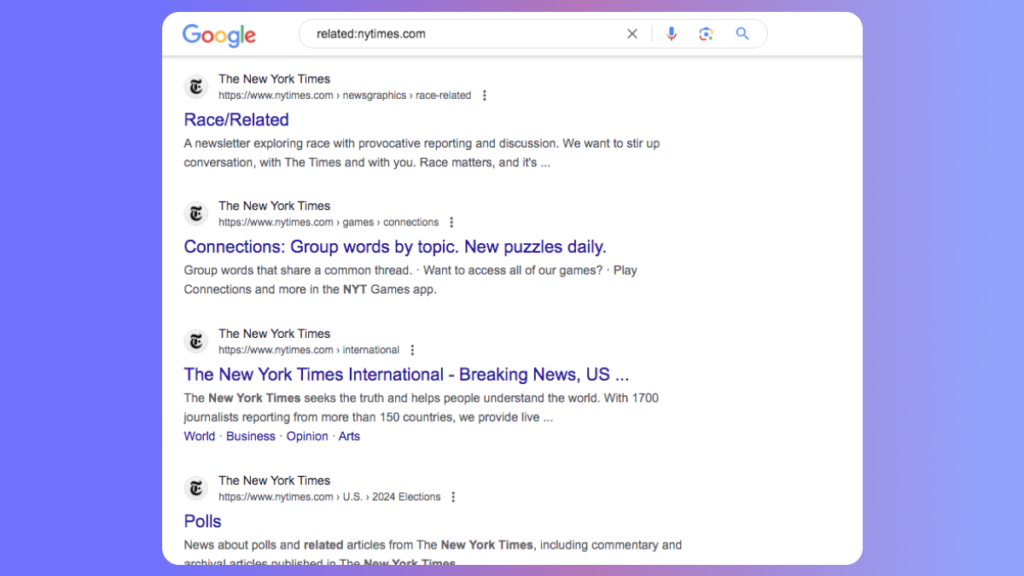
Cache (:): View Google’s cached version of a webpage. For example, “cache:example.com” will show Google’s cached version of the example.com website.
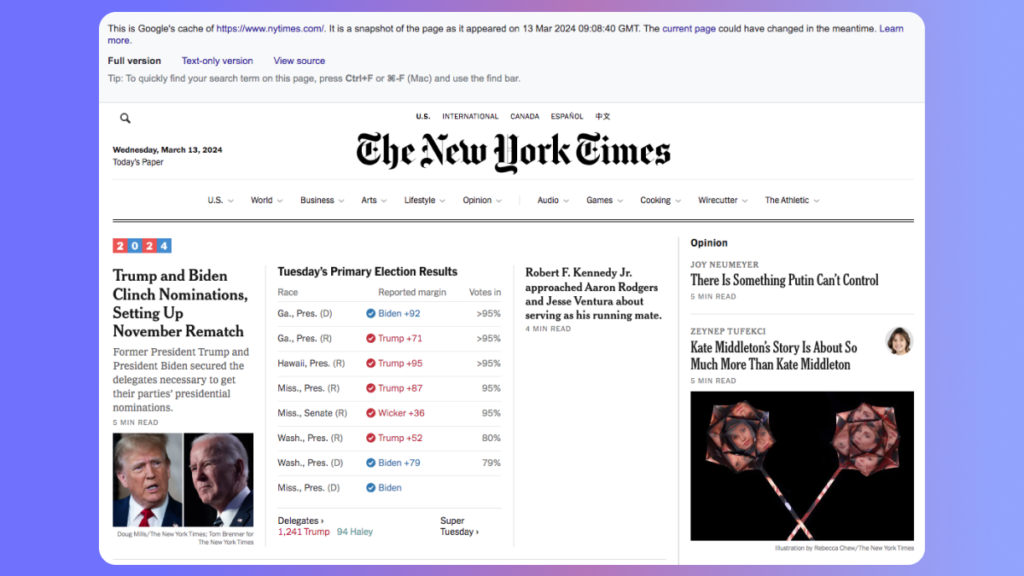
Define (:): Get the definition of a word or phrase. For example, “define:algorithm” will provide you with the definition of the word “algorithm”.
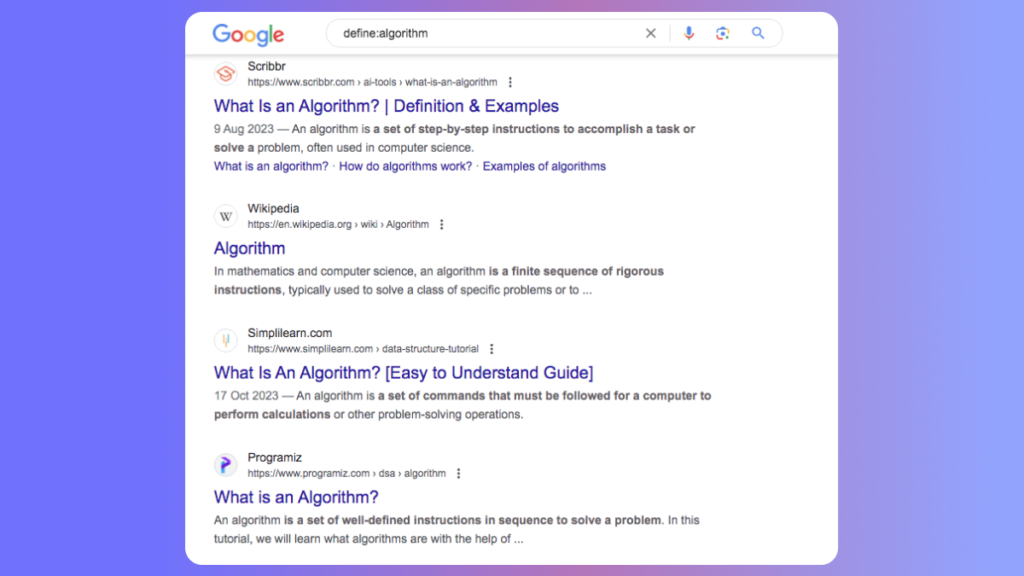
InURL (:): Find pages with a specific word or phrase in the URL. For example, “inurl:research” will return pages with “research” in the URL.
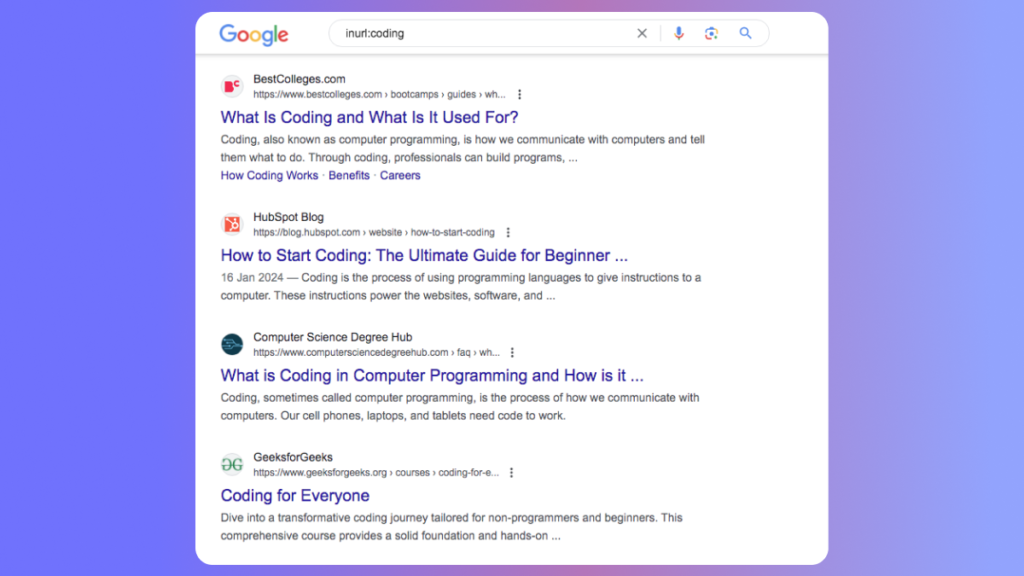
These operators can be combined and used in various ways to refine your search and find more relevant information efficiently.
2. Filters and Tools in Google Search
Once in a while you should also checkout Google’s built-in filters and tools such as the Tools menu; which allows you to filter results by date, location, and more.
Google Scholar, Google Books, Google Patents and Google News are specialised search tools that can help you find academic papers, books, and news articles etc.
Conclusion: Try to embody above tools in your everyday ed-tech research work & expect to save at least 30-40% time when compared to your traditional search practices. Read more joyful articles here.
Leave a Reply